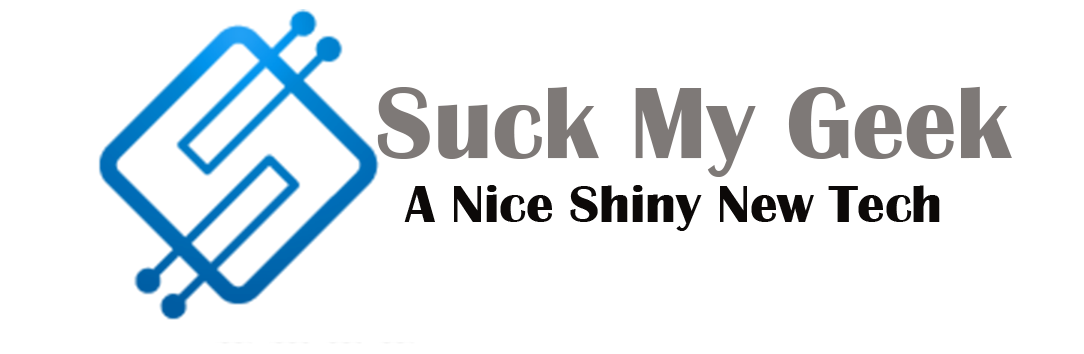What Tools To Use For Hard Drive Data Recovery
The hard drive where you saved all your videos, photos, and worksheets no longer works well? Can you no longer copy and / or view many of the files it contains? Don’t despair right away … there may still be something you can do. And if you want to learn more about us click on the link and we can provide you with solutions to your hard drive problems and help you preserve your data.
If you want to know more, take a few minutes of free time and find out how to start data recovery on a hard disk broken all by yourself thanks to some free applications available on the Internet. They are very easy to use and they do their job very well as far as possible.
With any luck, you can certainly restore your files or some of them and minimize damage. Obviously, however, don’t expect miracles: if your disk is badly damaged, there is very little that can be used by common software. For the most desperate cases, one must turn to industry professionals and rely on their tools. But do not think about it now, do not wrap your head before breaking it and try to remedy the situation with your own power.
Preliminary operations
The tool you need to perform data recovery from a damaged hard disk is DataRescue DD, a free Windows and macOS application that allows you to create images on damaged devices, that is, a file that contains all the data on the original disk. This greatly facilitates data recovery operations because it prevents new records from being corrupted (an operation that could worsen the situation) and avoids “difficulties” that may occur when working with a hard disk that is no longer 100 % functional.

To download DataRescue DD to your computer, connect to its official website and click the Windows Version link at the bottom of the page to download it to your computer. Once the download is complete, double-click it, the file you just downloaded (drdd.exe.zip) and run the drdd.exe program contained therein. Copy the software to an external device (such as a USB flash drive) and run it from the latter to facilitate all work, avoiding possible problems.
In the window that opens, select the damaged drive from the Source drop-down menu. If you do not see the C drive: because it is a system unit, and to use it with DataRescue DD. Then click on the navigation button, select the folder where you want to create the image file on your hard disk and start the process of copying data with the button placed at the bottom of the screen.
You can also limit the creation of the image to specific areas of the disk by configuring in the fields start, size the finite number of sectors from which one should start and stop in recovery operations. This is a very useful operation if there are defective blocks in the device.